Xcode signing problem. I can build but not archive my Xcode project; what should I do? Doesn’t selecting automatically manage signing solve your Xcode problem? Can anyone advise how I can fix this code signing problem to build and Archive my app? Code signing is required for product type ‘Application’ in SDK ‘iOS 10.3’? I can’t get my apps to run, build, or upload since I upgraded macOS and Xcode; what should I do? What do conflicting provisioning settings mean?
Oh no, you’ve got the same Xcode problem as me… Yes, there are many of them.. and for each new version of Xcode the problems multiply like rats.. or should I say BUGS!
I have spent hours trying to find the cause of the Xcode signing problem and nothing works! Installing a newer and older version of Xcode. Reverting back to Xcode 8.3.3 which is the last stable working Xcode version that my apps actually will compile, build AND getting sent to App Store/iTunes Connect on. BUT now there is yet another problem that just won’t go away!
Xcode code signing problem…
Yes, there are many of them these days. Apple likes to give developers the code signing problem in many flavors and error messages. Preferable in a vague error message that will lead you astray, looking for the problems in the wrong windows, in the wrong panes, or even in files that don’t exist in your project! (I love that one..)
Apple guidelines are fierce and strict for developers. You need to test double-test, verify and clean your app in every shape and form you can think of, and still, the app must be original and add value for the end-user. Always this talk about user-friendliness and making life easier for the user with smart coding and impeccable design, spotless GUI, and responsive interface that MUST look good and be adapted to the myriad of screen sizes supplied by Apple… BUT
and it is a big BUTT

What about the user-friendliness FOR DEVELOPERS!?
Did Apple completely forget about the app developers in their crusade for better apps for the users?
I think they did, and I know you think that too since you found this page about the code signing problem in Xcode.
Do you get the Xcode error message?:
” ..has conflicting provisioning settings. is automatically signed, but provisioning profile automatic has been manually specified. Set the provisioning profile value to “Automatic” in the build settings editor, or switch to manual signing in the project editor. Code signing is required for product type ‘Application’ in SDK ‘iOS 10.3‘ “
OR something similar?
No matter how many times you check and uncheck the “Automatically manage signing” in the General pane, you still get the message of conflicting provisioning profiles!
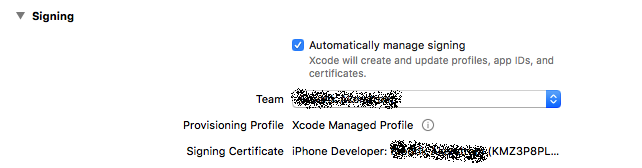
It doesn’t help to check or uncheck the automatic signing box in this case. It usually solves a lot of problems -but not this one!
Solution for conflicting provisioning settings
The solution to the code signing problem in Xcode is, in this case, to delete the rows in the Build Settings pane under Provisioning Profile (Depreciated). Delete all but ONE. Save the top row “Provisioning Profile … Automatic”. Please note this only applies to the TARGETS option in the left column. You don’t need to delete or change the settings in the PROJECT option.

The Magic setup that will enable archiving in Xcode
If nothing works for you trying to build and archive your Xcode app, then you should try these magic settings:

In TARGETS change EVERYTHING to iOS Developer. Yes, I know you are building for release but Apple made it more fun needing you to select “developer” when you are distributing your app to the market. Make sure there is only ONE LINE with Provisioning Profile and this should be set to “Automatic”. Delete all other Provisioning lines under this one.
Project format

Still, having Xcode problems? Then check which project format you have selected in the right column on the right side of your screen. If you are updating an old app made with an earlier version of Xcode you may have done it in Xcode 6.3-compatible format, but now maybe Xcode 8.0-compatible is selected instead. This could lead to all kinds of strange problems, leading you far far away into another Galaxy before you realize the problem originates from the wrong project format setting!
Are you logged in with your appleid?
These days Apple likes to log you out of your developer’s apple-id every now and then, especially right before you are trying to archive your project for upload to App Store. This will also lead to strange error messages about code signing issue this and code signing problem that. Nothing you do or change will solve the problem. What you need to do is Go to Xcode in the top menu, select Preferences and login your apple-id again.

Stable Xcode setup
My solution is to stay on High Sierra 10.13.6 reverting back to Xcode 8.3.3 with project format 6.3-compatible. I don’t dare upgrade my macOS or Xcode versions anymore.
But then you will not be able to upload it to App Store in 2020 or beyond… because you will get this fancy error message:
“iTunes Store operation failed. SDK Version Issue. This app update was built with the iOS 10.3 SDK. New apps for iPhone or iPad must be built with the iOS 13 SDK or later”.
Workaround: Develop, test, and simulate on the stable setup I mentioned earlier. Then use Xcode 10.2 as an upload program to App Store Connect. My solution was to install Xcode 10.2 and then move it to my external HDD and run it from there ONLY for uploads. It works!
(But after 30 June 2020 you will need to upload with Xcode 11 which requires a macOS upgrade 10.14.4… which will disable some of the programs that I use that require High Sierra and do not work on newer iOS versions… OR upload from a friend’s Mac with Xcode 11. The real issue will start when the move to Catalina is required because many old 32-bit programs won’t work then)
Don’t even touch Xcode 9.. or even 10 when developing!
“I do not know where to start but Xcode 9 is a total mess, with countless bugs and performance issues.
I myself reported 7 bugs so far, and there are many more to report. But I gave up.
Why did I give up? Because I started to feel Apple does not care about us, the Developer Community, at all.
For Apple, the Developer Community is nothing more than some impressive numbers to be stated in their fancy Keynotes and blog posts.
Xcode 9 is a joke, it should not have been released at all.
Actually, it is worse than a joke, it is an insult.
Tens of thousands of developers working hard to make apps and giving life to the App Store ecosystem.
But nowadays, most of them are busy with dealing ridiculous Xcode 9 problems, instead of working on their own products.
Why? Because some people at Apple are so dedicated to ruin existing products, instead of improving them.
They choose to spend their time, money and energy on making useless stuff and creating more problems.
And they feel no shame about releasing underdeveloped and undertested products.” -osmenda-
I just want a stable and reliable setup to update my existing apps when needed and maybe do one app more, but then I’m done.
Apple and Xcode have eliminated my interest in developing apps and I fear I will never get my spark back. I have simply wasted too many hours, not to mention days (!), trying to solve unnecessary problems served to me by Apple with a razor-wire-lining. I’ve had enough! I quit!
Have you felt the same working with Xcode?
Anyway, I used the last Xcode-rage-attack to write this blog post about the code signing problem. Maybe it will alleviate some frustration for all of you struggling developers out there…


The “magic settings” helped me out. Thanks! It is absolutely a ridiculous solution – but it works! Xcode is such a piece of hot garbage…
Yes, it’s amazing with Apple’s quality focus and the demand for developers to do top-notch apps, and then supply them with the most bug-infested development environment in the history of programming 🙂
Yes, you are right; the demand for front-end web developers is continuously rising as the tech world evolves and businesses become increasingly reliant on technology. You should check out Eiliana.com; they showcase your skills to the right people.