Optimal graphics on M1. What is the best frame rate on M1 in Rome remastered? Which resolution works best for the new Rome remastered game on Mac mini with M1? Optimal value for frame limiter on M1? Should I turn on V-sync interval when playing Rome on M1? Why is the new Rome game choppy and stuttery on Mac? How do I solve graphics problems with Rome 2021 game on Mac?
Do you have good FPS but still lag in the new Rome game? Does your system maintain a high FPS rate but still choppy scrolling when playing the remastered version of Rome on Mac? You are not alone, ever since the release of the long-awaited refurbishment of the epic Rome Total War game fans are screaming about lag, choppy scrolling, and “high fps but not smooth”-problems with the Rome game. Is there a solution to this problem?
Chances are a quick little tweak will make all the difference for you. Continue reading to find the solution to the graphic problems with Rome Remastered on Big Sur and M1 systems.
What is the best graphics setting in Rome Remastered for Mac M1?
Turn on “Frame limiter” and set it to 60 or 120. Turn on “V-sync Interval” and set it to 1. See this image of the optimal M1 settings for Rome Remastered:
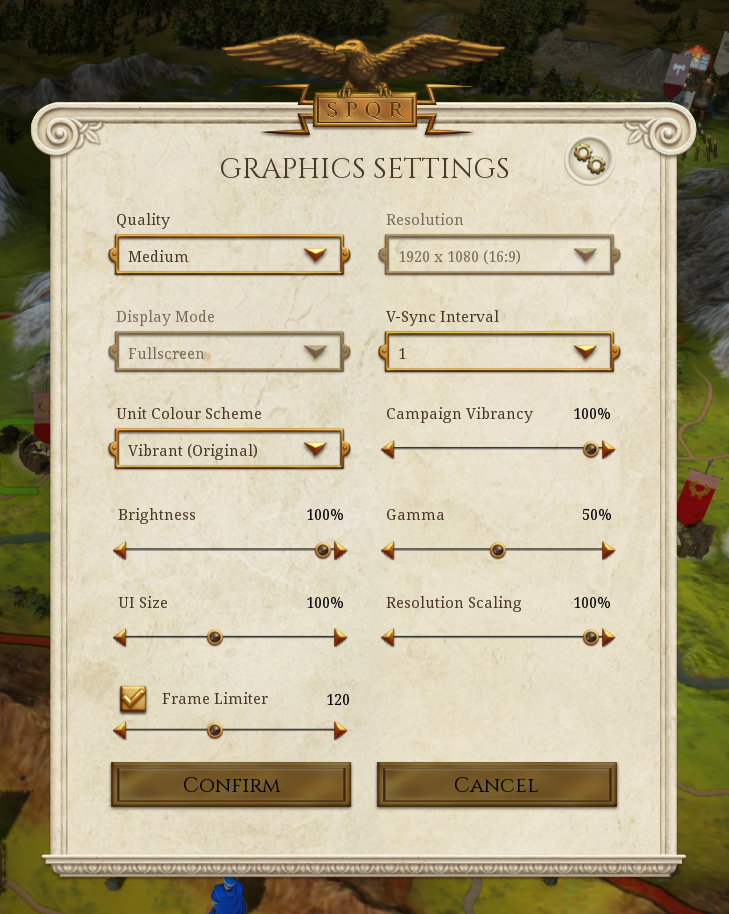
Why does it jerk when I scroll in Rome Remastered?
It doesn’t really matter that much which resolution you have on your Mac M1 system, what you need to do is lower the Quality (detail) level.
Compare settings for Rome on M1
Everything else equal, you will eventually find that the big culprit for bad graphics and jerky and unsmooth scrolling on M1 boils down to the Quality setting. Look at this choppy scrolling with HIGH graphics quality setting:
(Quality: HIGH)
Now look at this with MEDIUM:
(Quality: MEDIUM)
(the only setting altered is the Quality – Medium instead of High)
How do I change the graphics values in Rome Remastered?
Press Esc (Escape key) to open the Rome in-game menu. Click on SETTINGS on the left banner menu. Then click on GRAPHICS SETTINGS. Change the Quality level to Medium; High and Ultra will give severe scrolling problems making you believe that your computer is much slower than it is or that your graphic card sucks. Rome Remastered is not optimized for M1 (yet) but uses Rosetta. It’s still very much playable, but you need to settle for medium quality setting. You can still have full HD resolution 1920×1080, 120 FPS, and resolution scaling on 100%. You just can’t have the highest quality level settings.


1 Comment on “Total War: ROME REMASTERED – Optimal graphics setting for Mac M1”